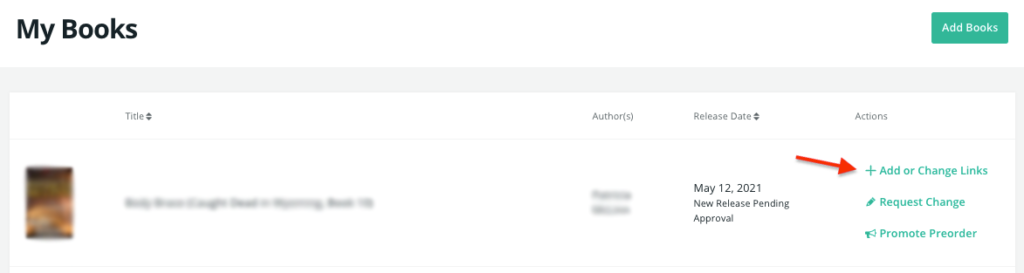Do you need to update the cover image of one of your books on BookBub? Or is there a book appearing on your BookBub Author Profile that was written by a doppelganger with the same name? Whatever it is you’d like to update, it’s easy to submit a change request.
Here’s how any author can update their book data on BookBub:
Step 1: Claim your Author Profile
If you haven’t claimed your profile, you won’t be able to add or edit your books. To start that process, claim your profile here. Please note that it may take our team up to 7 days to review and approve your profile claim.
Step 2: Add your books
Navigate to the “My Books” page of your Partner Dashboard. All of the books listed here will appear on your public Author Profile.
Click the “Add Books” button to add a new book. Once you have books listed, this button will appear in the upper right corner of the My Books page.
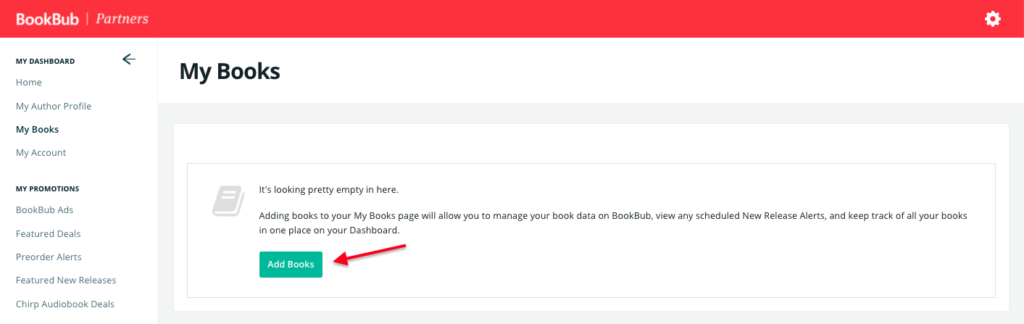
If you’re having trouble finding your book by searching for the title or author name, we’d recommend searching for the book’s ASIN.
Please note that we can only add books to your My Books page and to your public Author Profile if the author name on the cover matches your profile name. If you’d like to update data for your pen name’s books, you’ll need to create a separate Partner Dashboard using a second email address. Learn more about managing a pen name here.
Step 3: Request a change
If you need to update something on one of your book pages, click the Request Change link next to that book’s cover on your My Books page:
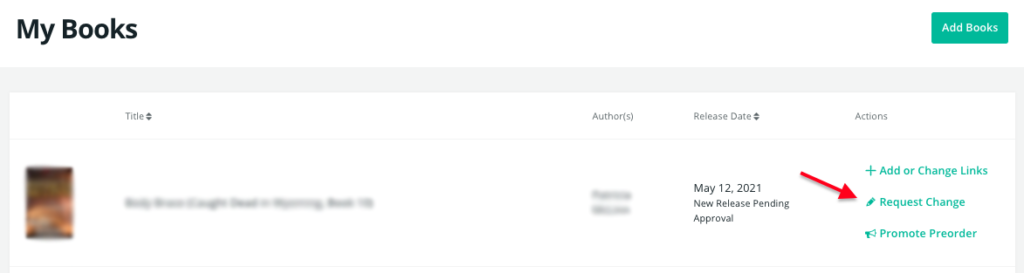
Select whatever it is you’d like to update from the pop-up menu, and we’ll update that information for you.
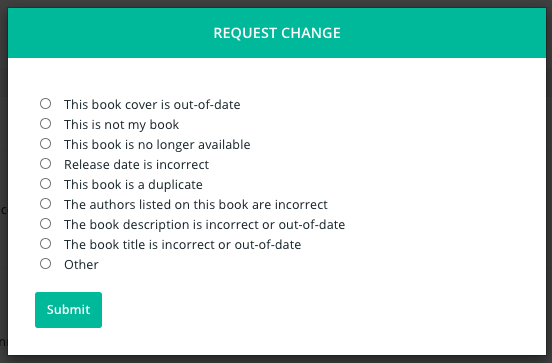
To request updates to your book links, click Add or Change Links next to the book on your My Books page.